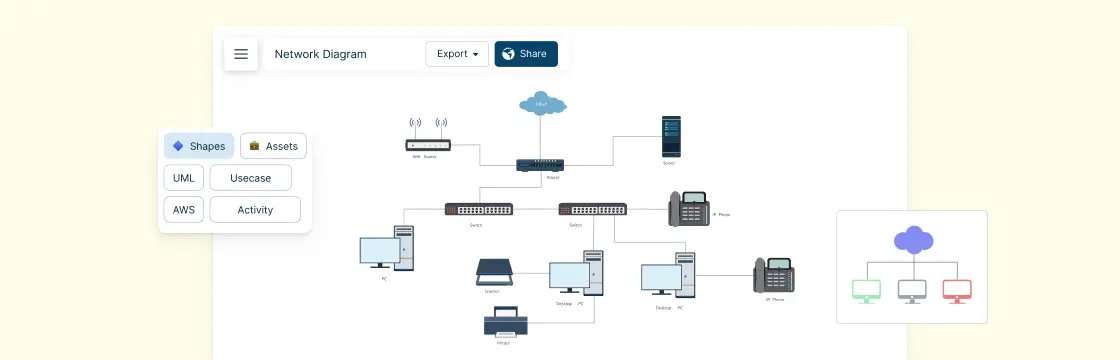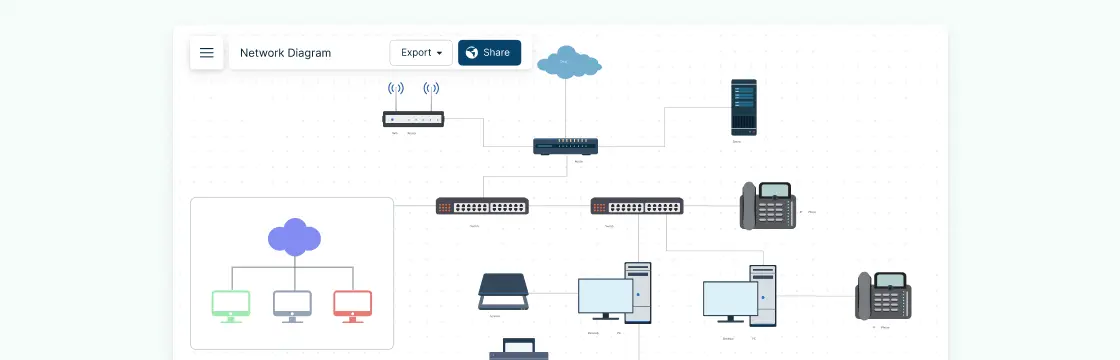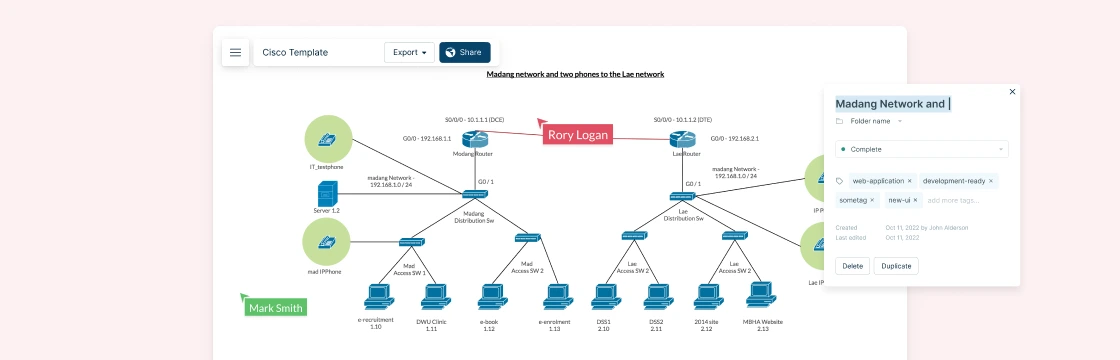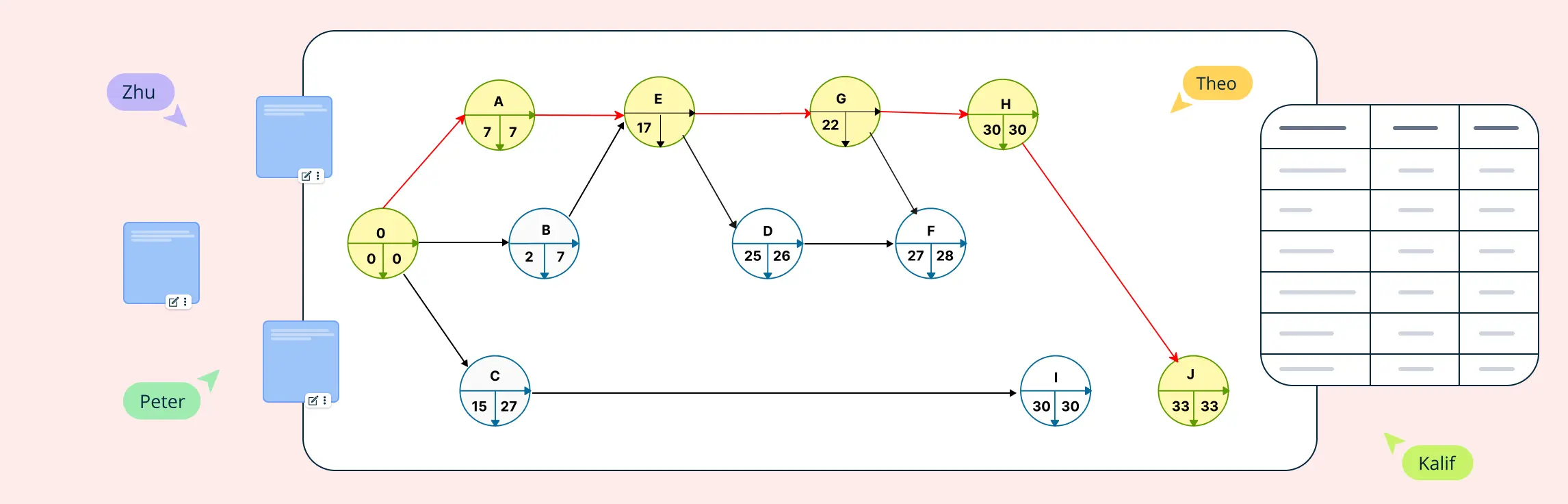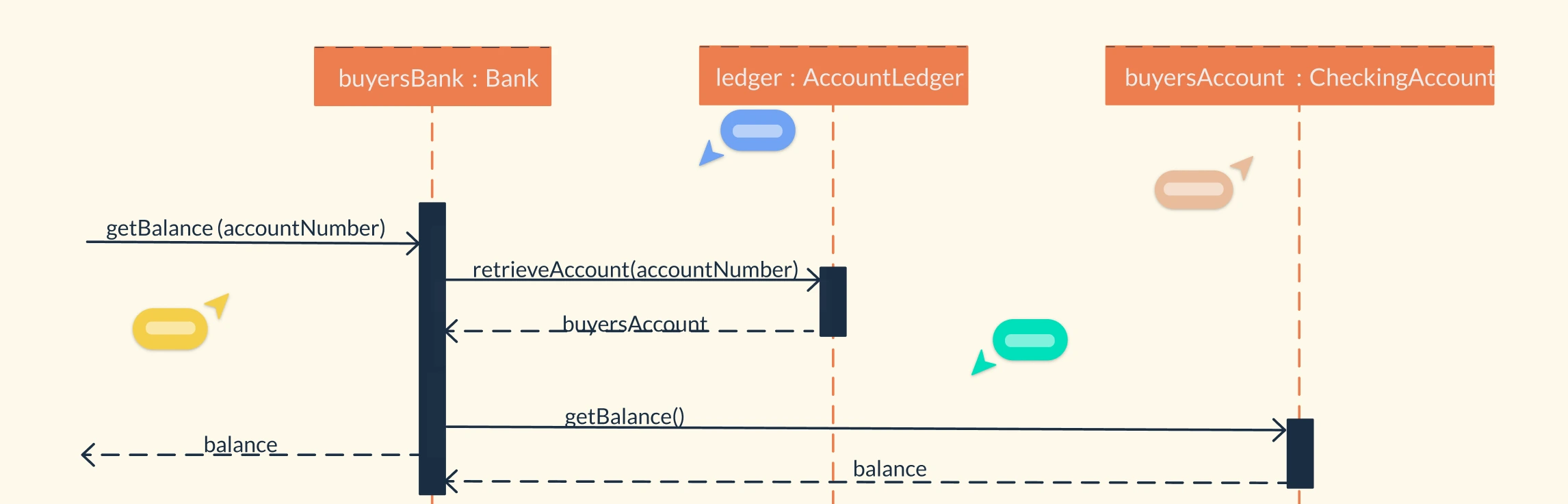We all prefer graphics, images or any other type of visual representation over plain text.
Plain text is no fun and cannot retain our attention for a long span of time. Sometimes, it is difficult to understand as well. So, it is obvious that it is beneficial to use diagrams to showcase complex relationships or structures.
And, one of them is a network diagram.
It not only helps everyone on the team understand the structures, networks and processes; it also comes handy in project management, maintenance of network structures, debugging etc.
Network diagrams demonstrate how a network works. This network diagram guide will teach you everything you need to know, from what is a network diagram to its symbols and how to make it.
Creately offers simple tools to draw network diagrams or one can simply select an existing template.
What are Network Diagrams?
As the name suggests, it is a visual representation of a cluster or a small structure of networking devices. It not only shows the components of this network but also depicts how they are interconnected.
While network diagrams were initially used to depict devices, it is now widely used for project management as well.
Network diagrams can be of two types
Physical: This type of network diagram showcases the actual physical relationship between devices/components which make the network.
Logical: This type of diagram shows how the devices communicate with each other and information flows through the network. It is mostly used to depict subnets, network devices, and routing protocols.
What are the Network Diagram Symbols Used?
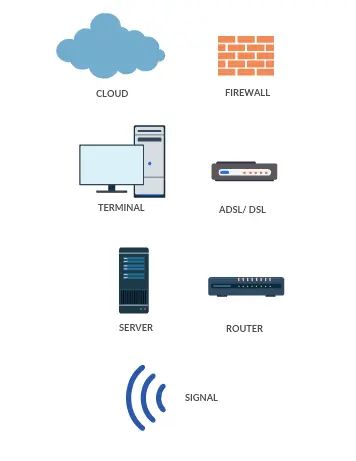
These are the commonly used symbols used in a network diagram. However, there are many other symbols which can make your network diagram precise and clear.
Once you select a network diagram template, Creately automatically loads the relevant symbols for you along with the names below it to make it simple and quick.
Isn’t that easy?
Below is the screenshot of the Creately dashboard and the symbols are marked with a red circle for reference. All you have to do is to drag and drop the symbol and create your own network diagram.
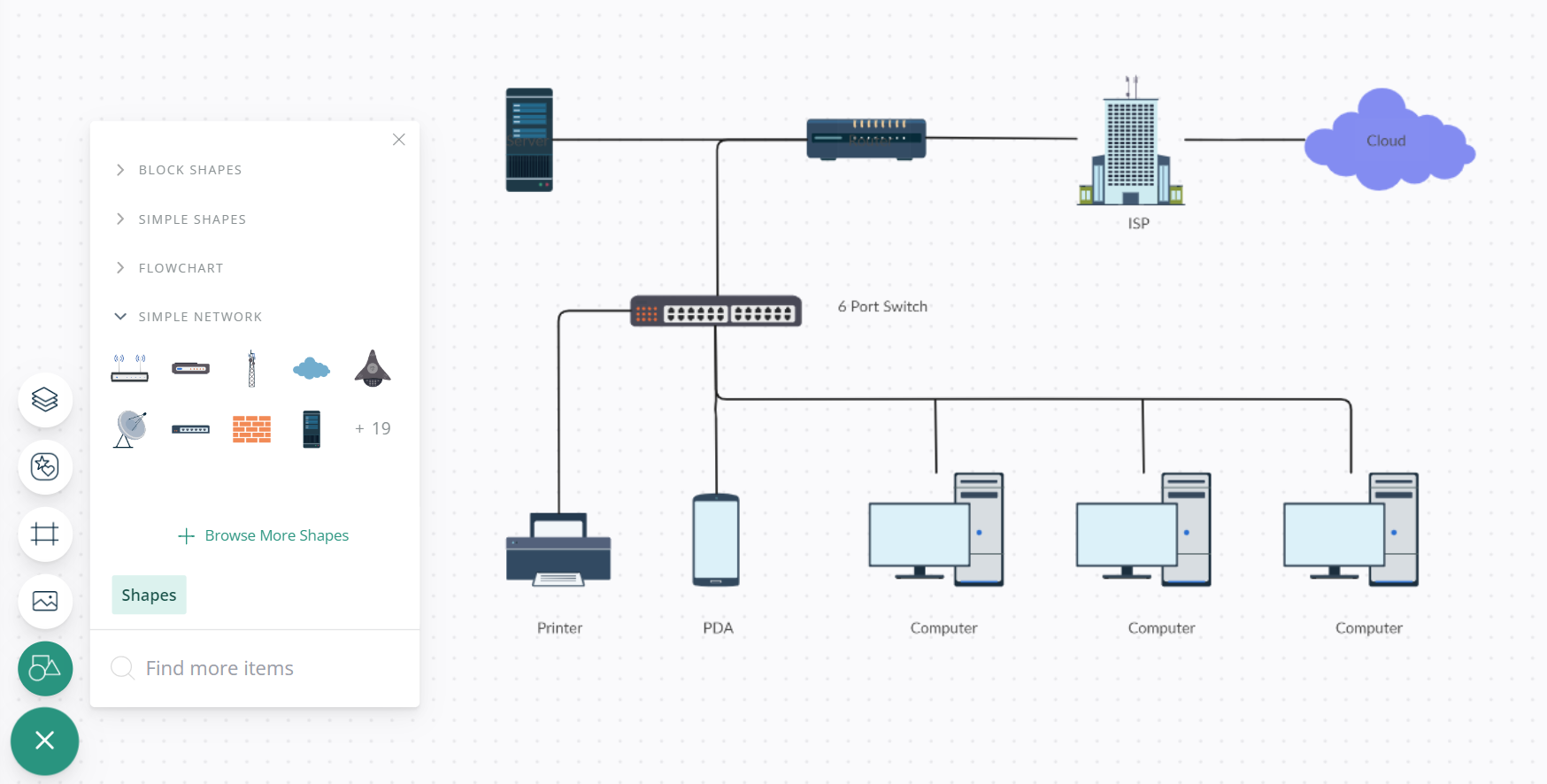
Universally Accepted Terms
There are a few definitions used in network diagrams which you should be aware of.
Activity: It is an operation which is commonly represented by an arrow (to show directions mostly) with an end as well as a starting point.
It can be of 4 types:
Predecessor activity is to be completed before the start of another activity.
Successor activity cannot be initiated until the activities before they are completed. This successor activity should be in immediate succession.
Concurrent activity is to be started at the same time.
Dummy activity does not use any resource but depicts dependence.
An Event is depicted by a circle (also known as a node) and denotes completion of one or more activities and starting of new ones. Events can be classified into three types:
Merge event is where one or more activity connects with the event and merges.
Burst event is where one or more activity leaves an event.
Merge and Burst event is where one or more activity merges and bursts simultaneously.
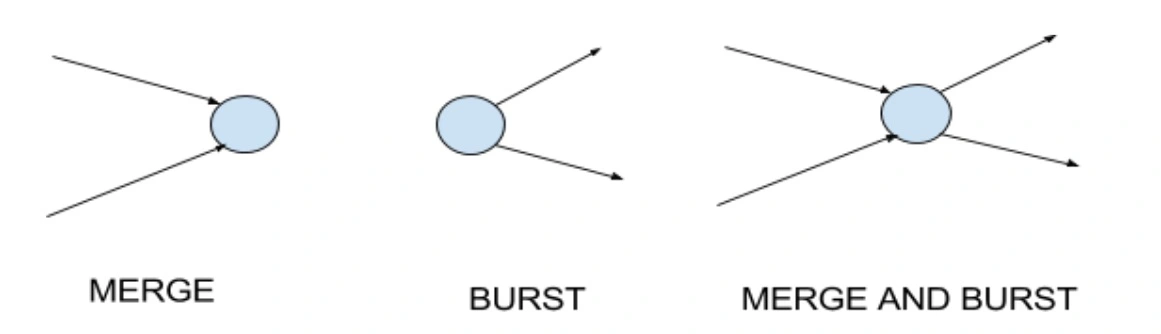
Sequencing refers to the precedence of relationships between devices or activities. The following questions can help you figure out
- What job will follow or precede?
- What jobs can run (or will run) concurrently?
- What controls the start and finish?
What are the Uses of Network Diagrams?
You can use network diagrams for multiple activities including
- Structuring home or office network
- Understanding and troubleshooting any bugs or errors
- Upgrade or update an existing network.
- Documentation for onboarding, communication, planning etc
- Tracking components, devices or jobs
- Depict process and step to be taken while implementing a project
Types of Network Diagrams
Bus topology
These are easiest to configure and will require lesser cable length than any other topology. The computers or network are connected to a single line (with two endpoints) or a backbone. Hence, it is also popularly known as line topology.
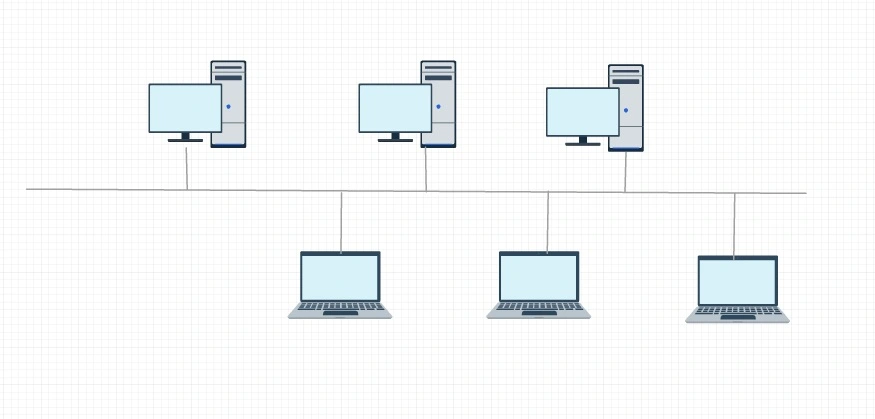
While most of the bus topology would be linear, there is yet another form of bus network which is called “Distributed bus”. This network topology connects different nodes to a common transmission point and this point has two or more endpoint for adding further branches.
Bus topology is generally used when you have a small network and requires, connecting devices in a linear fashion. However, if the bus (or the line) breaks down or has a bug, it is difficult to identify the problem and troubleshoot.
Ring
As the name suggests, the network is in the form of a ring. Each device/node connects with exactly two others until it becomes a circle. Information is sent from node to node (in a circular fashion) until it reaches its destination.
It is easy to add or remove a node from ring topology unlike in bus topology. However, if any of the cables break or nodes fail then the entire network fails.
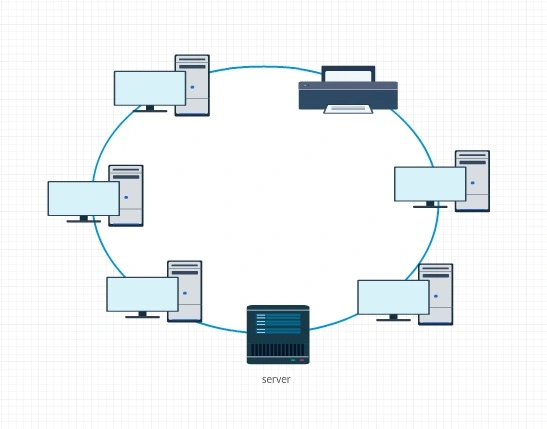
Star
Each node is separately and individually connected to a hub, thereby forming a star. All the information passes through the hub before it is sent to the destination.
While star topology takes up a lot more cable length than other, failure of any node will not affect the network. Not only this, each node can be taken down easily in case of any breakage or failure. However, if the hub fails the network will be stalled.
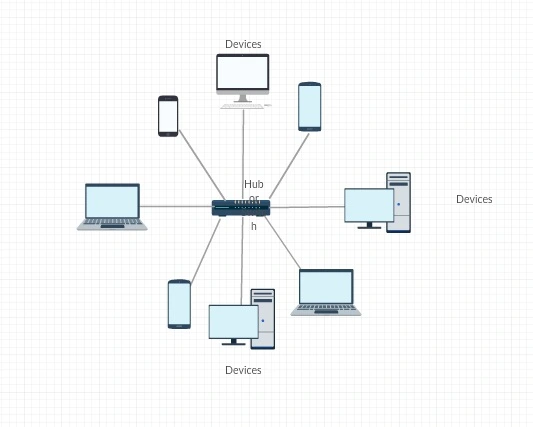
Mesh
In this type of network diagram, each node relays data for the network. It can be of two types: Full Mesh and Partially connected mesh.
While each node is connected to one another in full mesh; nodes are connected to each other based on their interaction patterns in a partially connected mesh.
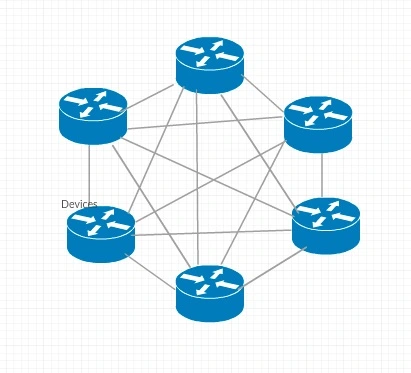
Tree
It is a combination of bus and star topology.
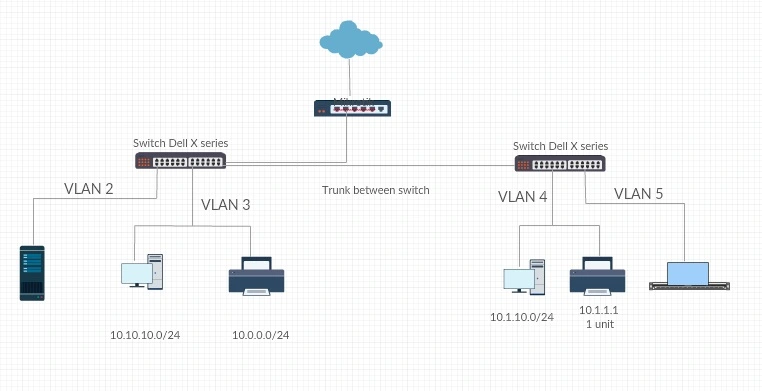
How to Draw a Network Diagram
Create network diagram easily by following the below steps:
- First, plan and draft the network diagram in a paper, or sheet
- Choose the network topology
- Log in to Creately and choose a suitable network diagram template
- Drag and drop relevant network symbols and shapes from the Shape Library
- Label the symbols or devices in the network diagram
- Draw connecting lines to connect each component of the network
- Once you finish, export in the format you want
It is best that you start mapping out the diagram with a paper and a pen. Once you have, you can go to any diagramming tool (like Creately) designed for this purpose.
As mentioned earlier, all you need to do is to drag and drop symbols, lines, shapes etc. to depict connections. You can also select one of the thousand templates we have on Creately to save time and effort.
Choose the network topology: Depending on your end goal, the topology would differ. Network diagrams for a personal home network are much simpler (and, mostly linear) as compared to a rack network or VLAN network for office.
Once you have all the details of the connections, devices etc. you want to, you can begin with the diagramming tool.
With Creately, you can use one of the multiple network diagram templates available.
Once you select a diagram template;
- Add relevant equipment (by inserting symbols): As shown above, Creately loads the relevant shapes, tools, arrows etc. You can begin by inserting computers, servers, routers, firewalls etc on the page.
- Label the symbols/devices: Add components names for clarity for anyone who wants to refer it. If you do not want to add the names (because it will look cluttered, perhaps), you can number them and have an attachment along which describes each element.
- Draw Connecting Lines: Use lines and directional arrows to depict how each component is connected. Please see the best practices section to understand how lines and arrows should be drawn.
Network Diagram Templates
Office Network Diagram Template
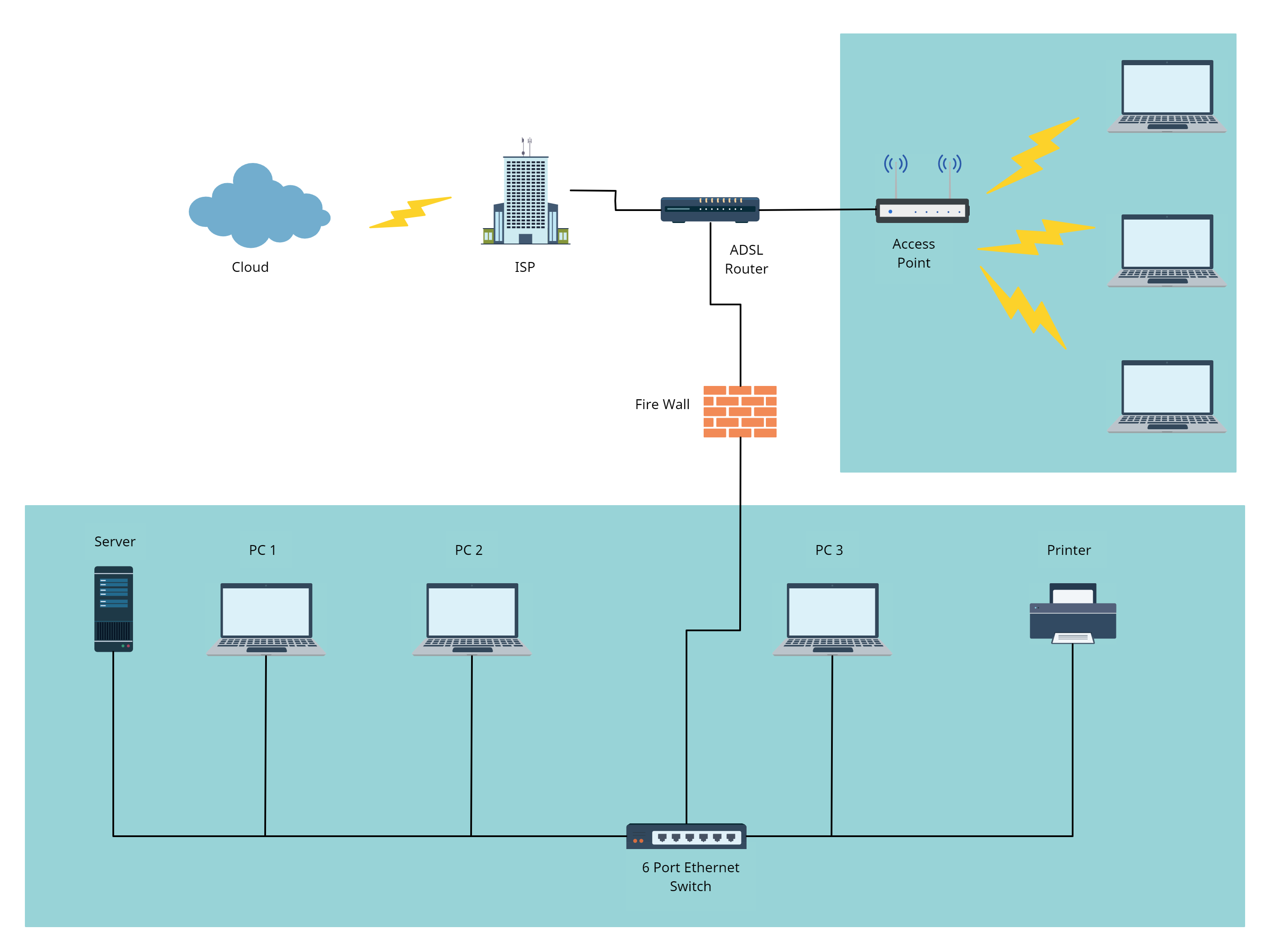
VLAN Network Diagram Template
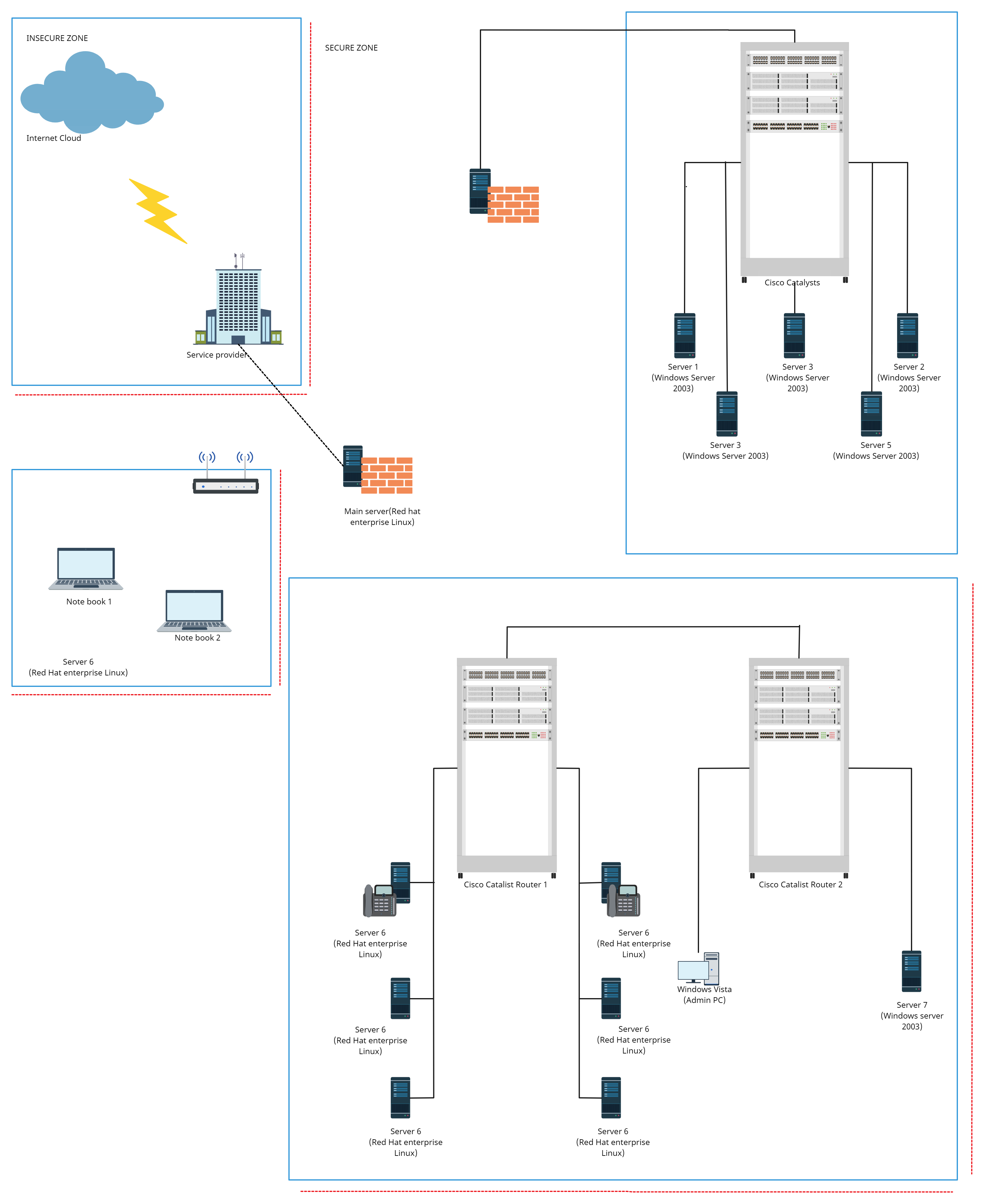
Basic Network Diagram Template

Common Network Diagram Errors
Looping
As the name suggests, it is a situation wherein you end up making an endless loop in the network diagram
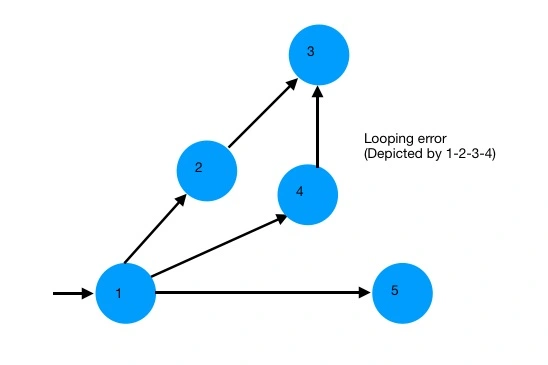
Dangling
It is a situation where an event is disconnected from other activity. While an activity is merging into the event there is no activity which is starting or emerging from that event. Hence, that event is detached from the network.
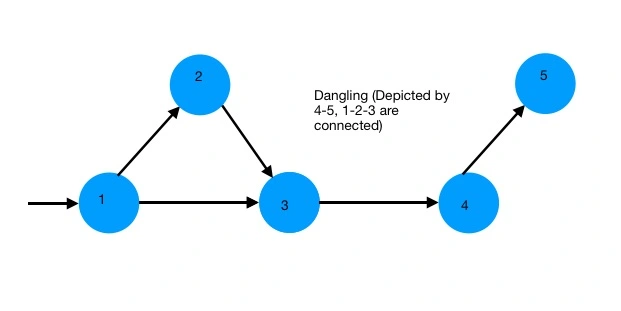
Dummy
It does not exist and is imaginary. It is used in the network diagram (usually represented by a dotted arrow) to show dependency or connectivity between two or more activities.
For example, A and B are concurrent. C is dependent on A; D is dependent on A and B. This relationship is shown with the help of the dotted arrow.
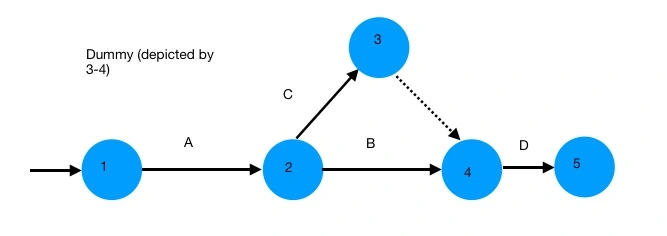
Network Diagram Best Practices
As is the case with other diagrams,network diagrams have a few universally accepted symbols. There are some other things you would like to do to make it more appealing perhaps.
However, if you are planning to use the diagram for official purposes, presentation or display etc then it is always better to go with standard symbols.
But, don’t be upset. You can always use the symbols you want to but ensure that you give out information in a manner which is easy to understand and find.
A few other pointers:
- Avoid using arrows that cross each other
- Use straight arrows
- Do not represent time with the length of arrows
- Always use arrows left to right.
- Use minimal dummies (use it for your draft if need be)
- The network should have only one entry point known as start event and one point of emergence which is known as the end event.
What’s Your Feedback on this Network Diagram Guide?
I hope this post (rather, guide!) will help you create awesome network diagrams. They are brilliant if you want to show complicated networks or processes in a simpler manner.
If you have any questions about drawing network diagrams or any suggestions to improve this guide, go ahead and leave a comment.
FAQs About Network Diagrams
What are the benefits of using network diagrams?
Here are some of the benefits of using network diagrams:
Helps in planning: Network diagrams provide a clear understanding of the project, its timeline and the relationship between various activities, making it easy to plan and allocate resources.
Facilitates communication: Network diagrams facilitate effective communication by providing a visual representation of the project timeline, and the interdependency of activities between teams, stakeholders and clients.
Improves efficiency: Network diagrams can help identify critical paths, bottlenecks and areas of inefficiency, allowing project managers to prioritize tasks and optimize processes.
Enhances risk management: By identifying potential risks and their impact on the project, network diagrams help in formulating contingency plans to minimize the risks.
How to choose the right network diagram?
What are the common mistakes to avoid when creating network diagrams?
Inaccurate information: Using inaccurate information such as incorrect durations or dependencies can lead to incorrect network diagrams. Ensure that all information used in the diagram is accurate and up-to-date.
Overcomplicating the diagram: Adding too much information or using too many symbols and lines can make the diagram hard to read and understand. Keep the diagram simple and easy to follow.
Not labeling activities and nodes: It is essential to label activities and nodes in the diagram clearly. Failing to label activities and nodes can cause confusion and make it challenging to understand the diagram.
Incorrect symbol usage: Each network diagram symbol has a specific meaning. Incorrectly using symbols can lead to misinterpretation of the diagram. Ensure that the symbols are used correctly and consistently throughout the diagram.
Ignoring the critical path: The critical path is the sequence of tasks that must be completed on time to ensure the project is completed on schedule. Ignoring the critical path can lead to delays in the project. Ensure that the critical path is identified and given priority in the diagram.