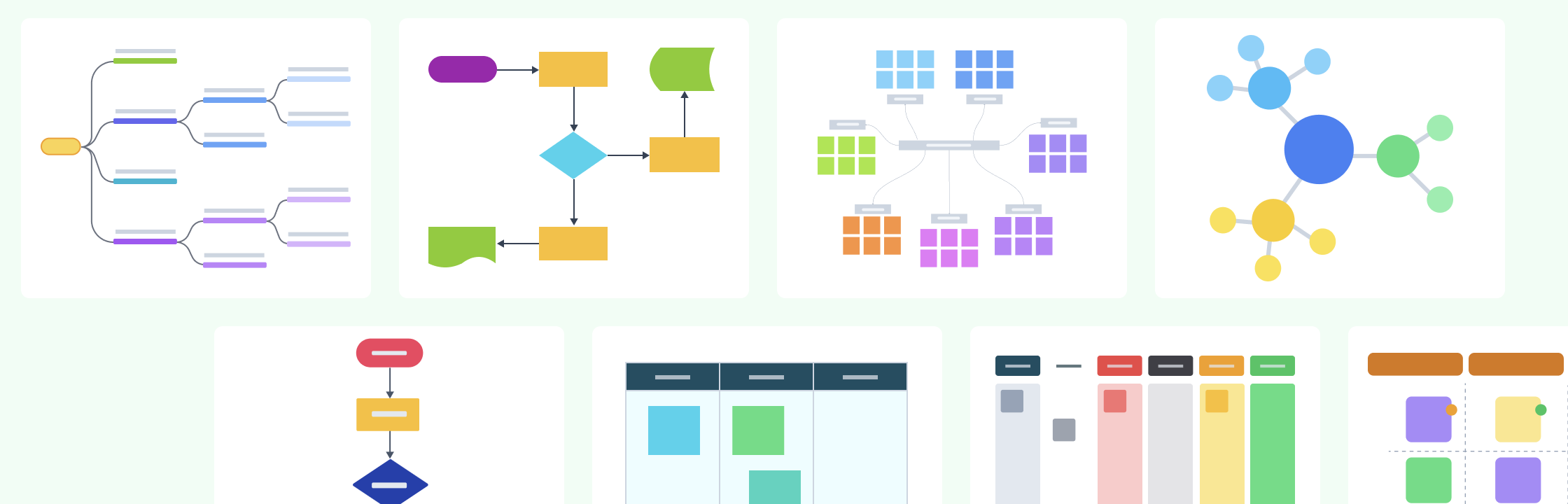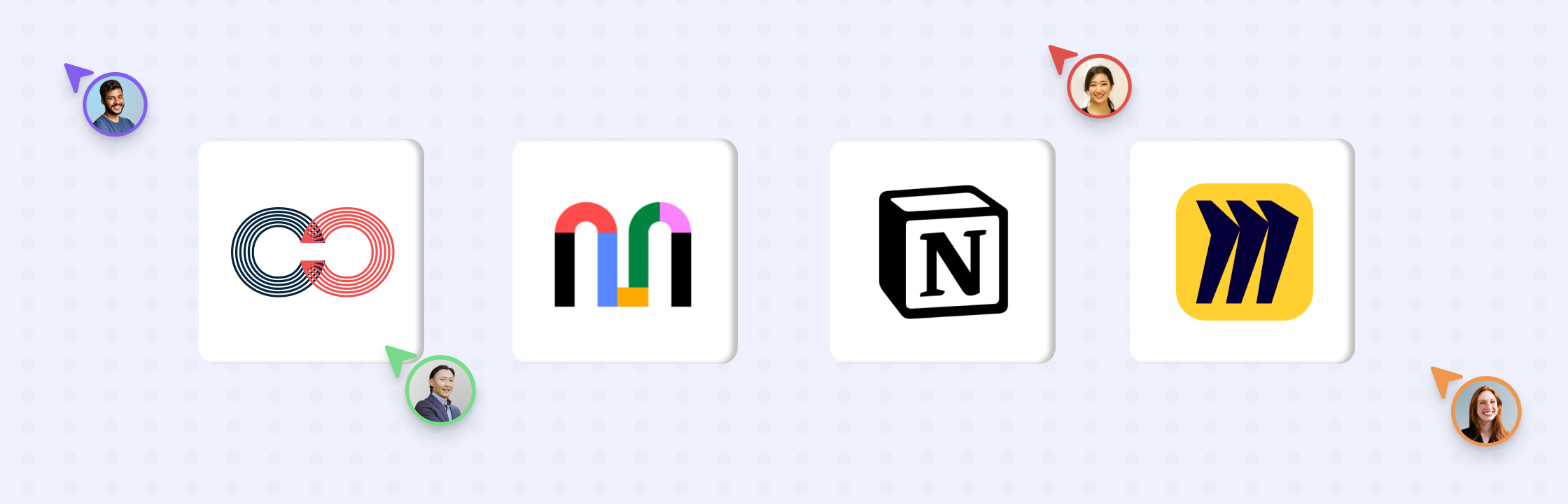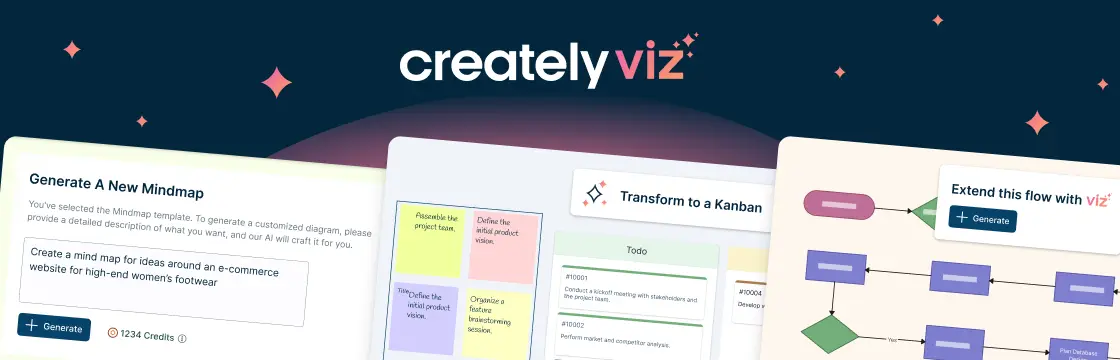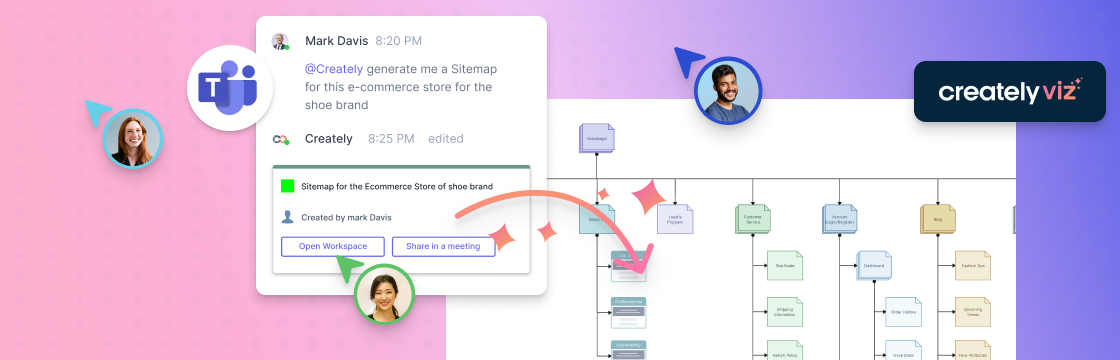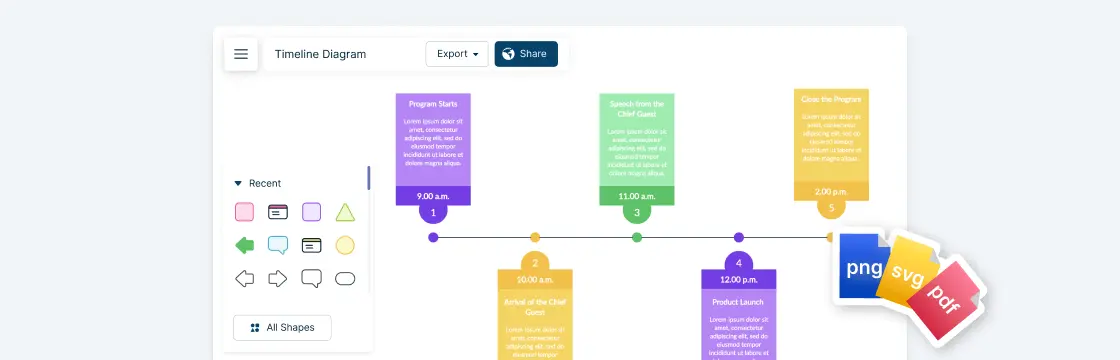Brainstorming is a popular technique used by teams looking to come up with a large number of new and innovative ideas quickly and easily. But doing it effectively can be a challenge, especially for remote teams. Visual collaboration tools can make brainstorming easier by providing a shared space where team members can contribute and share their ideas visually. These tools can help to break down barriers, spark new ideas, and facilitate better communication and collaboration.
In this blog post, we will explore how to use visual collaboration tools to brainstorm:
- Benefits of Using Visual Collaboration Tools for Brainstorming
- Types of Visual Collaboration Tools for Brainstorming
- Conclusion
Benefits of Using Visual Collaboration Tools for Brainstorming
Visual collaboration tools are essential for generating creative ideas. They boost creativity, improve communication, and enable easy sharing, organizing and documenting.
Increased Creativity Visual collaboration tools encourage participants to think visually, fostering creativity by enabling them to explore concepts in different ways. With an infinite canvas like the one offered by Creately, teams have the freedom to expand their creative boundaries further. This dynamic canvas allows for limitless brainstorming possibilities, including visual aids like images, diagrams, and more structured methods such as mind maps, providing a vast and unbounded space for creative thinking.
Pre-Designed Templates Templates offered in a visual collaboration tool can be really helpful in brainstorming and problem-solving processes. These pre-designed frameworks offer a clear starting point, save time and guide the users in a structured process for generating ideas. The visual representation of ideas can help with organizing generated ideas, as well as the thought process during brainstorming. Creately offers a range of brainstorming templates such as Mind Mapping, SWOT Analysis, Affinity diagramming, and more.
Improved Communication and Collaboration Visual collaboration tools go beyond geographical boundaries, enabling teams to collaborate seamlessly, regardless of their physical locations. In a tool like Creately, features like real-time editing, commenting, and spotlighting makes it easier to communicate during brainstorming sessions. This creates a more interactive and collaborative environment, where team members can build on each other’s ideas, leading to more creative solutions.
Sharing and Access Controls Visual collaboration tools provide various sharing options, making it easier to share brainstorming content, and also ensure that the right people have access to the information. Whether it’s sharing a link, inviting specific collaborators, or setting viewing permissions, these tools offer control over who can participate and contribute. In Creately, you can define the sharing capabilities to your team and guests. This promotes information security and accessibility to authorized team members only.
Organizing and Documenting Ideas One of the key advantages of visual collaboration tools like Creately is they serve as a great platform to effectively organize and document ideas generated during brainstorming sessions. Creately’s collaborative whiteboards allow teams to capture ideas in real-time, and with features like sticky notes, shapes, and connectors help document ideas. Creately also provides a folder management system to organize your workspaces with custom sharing permissions.
Types of Visual Collaboration Tools for Brainstorming
There are several types of visual collaboration tools that can be used for brainstorming and idea generation. These tools cater to different needs and preferences, allowing teams to choose the one that best suits their workflows and objectives. Some common types include:
Mind Mapping
Mind mapping tools help create hierarchical diagrams that represent ideas and concepts in a structured way. These tools are excellent for organizing and visualizing complex ideas during brainstorming sessions.
Mind Mapping using a Visual Collaboration Tool:
- Create a Central Idea: Start by placing a central idea or topic at the center of your digital canvas within the visual collaboration tool. This idea serves as the focal point for your brainstorming session.
- Branch Out: Create branches going outward from the central idea. These branches represent major categories or themes related to your topic. For example, if your central idea is “New Product Development,” your branches might include “Features,” “Market Research,” “Budget,” and so on.
- Add Subtopics: From each major branch, add sub-branches to break down the ideas further. Subtopics can represent specific concepts, tasks, or considerations within each major category. Use text, icons, colors, and shapes to differentiate and highlight different elements.
- Interconnect Ideas: Use lines or arrows to connect and illustrate relationships or dependencies between different ideas. This helps you visualize how various concepts are interconnected and interdependent.
- Rearrange and Organize: Visual collaboration tools often provide drag-and-drop functionality, allowing you to easily rearrange and reorganize ideas. This flexibility helps refine and evolve your mind map as the brainstorming session progresses.
- Add Visuals: Many collaboration tools allow you to incorporate multimedia elements such as images and links into your mind map. This feature can be valuable when brainstorming ideas that involve visuals, references, or external resources.
- Feedback and Discussion: Use the visual collaboration tool’s communication features, such as comments and spotlight to engage in real-time discussions with team members. This promotes idea refinement and sparks further creativity.
- Export and Share: Once your mind map is complete, export it in various formats (ex: PDF, image, etc.) and share it with team members or stakeholders. This ensures that everyone has access to the brainstorming outcomes for reference or further development.
- Revisit & Iterate: Mind mapping is often an iterative process. You can revisit and expand upon your mind map as new ideas emerge or as the project evolves, keeping your brainstorming sessions dynamic and adaptable.
For more information, read how Creately facilitates problem solving with Mind Mapping: Visual Problem Solving.
Flowcharts
Flowcharts are a type of diagram that can be used to visually represent the steps in a process. They can be a valuable tool for brainstorming, as Flowcharts help team members to identify the different steps involved in a process and to see how they are interconnected.
Brainstorming with Flowcharts on a Visual Collaboration Tool:
- Map the Process: Start with a blank canvas and create a flowchart that represents the steps involved in a particular project, idea, or problem. This provides a clear visual representation of the brainstorming subject.
- Hierarchical Organization: Flowcharts use symbols and connectors to illustrate the sequence and relationships between different steps or components of a process. In a collaborative setting, team members can contribute their insights and ideas by adding new steps or modifying existing ones, creating an organized and dynamic representation.
- Visualize Decision Points: Include decision points and conditional branches, making them suitable for exploring various options and scenarios during brainstorming. Team members can discuss different decision pathways and collaborate on determining the best course of action.
- Parallel Processing: Some brainstorming sessions involve multiple parallel activities or ideas. Flowcharts can depict parallel processes or ideas within the same chart, making it easy to compare and contrast different approaches.
- Real-time Collaboration: Visual collaboration tools allow real-time collaboration. Team members can simultaneously work on the same flowchart, adding their insights, suggestions, or modifications. Version Control: Ensure that previous iterations of the flowchart are saved, making it easy to track the evolution of ideas and revert to earlier versions if needed.
- Export and Share: Once the flowchart is complete, it can be exported in various formats (ex: PDF, image, etc.) and shared with team members or stakeholders. This enables widespread access to the brainstorming outcomes.
- Revisit & Iterate: Flowcharts can be continuously refined and improved as new ideas emerge or as the brainstorming session progresses.
For more information, see how Creately helps teams to visually represent their ideas, processes, and decisions using Flowcharts.
Mood Boards
Mood boards are visual collages that can be used to communicate a particular style, feeling, or atmosphere. Mood boards can also be used to brainstorm solutions to problems. For example, a team could use a mood board to brainstorm design ideas for a new product or a new marketing campaign.
Brainstorming using Mood Boards on a visual collaboration tool:
- Visual Inspiration: Mood boards are a collage of images, colors, textures, and other visual elements that convey a particular mood or theme. Within a visual collaboration tool, you can create a digital mood board by uploading or collecting images, icons, and stickers that inspire or relate to your brainstorming topic. This visual inspiration can stimulate creativity and set the tone for the session.
- Exploring Themes and Styles: Mood boards help with exploring different themes, styles, or design directions. In a collaborative environment, team members can contribute their own images and ideas to the mood board, providing diverse perspectives and design options.
- Capturing Ideas Visually: Capture and communicate abstract ideas or emotions using images, colors, and textures to represent concepts or feelings that are challenging to express in words alone. This makes brainstorming more accessible and inclusive.
- Fostering Visual Consensus: During brainstorming, it’s common for team members to have different interpretations of concepts or design directions. Mood boards provide a visual reference that helps team members align their understanding and preferences, reducing misunderstandings and conflicts.
- Interactive Collaboration: Visual collaboration tools allow for real-time collaboration, which team members can use to collectively curate and arrange images, add annotations, and comment on specific elements.
- Presenting to Stakeholders: Easily present the mood board to stakeholders or clients.
- Iterative Design: Mood boards can evolve over time. Team members can continuously update and refine the mood board as the brainstorming session progresses, adding new ideas and feedback.
- Export and Sharing: Mood boards can be exported and shared with others in various formats, such as PDF or image files. This ensures that the brainstorming ideas and design directions are easily accessible for all stakeholders.
For more information on how Creately can be used in Mood Boards, see Mood Board Examples.
Conclusion
Visual collaboration tools offer a dynamic and flexible solution for teams and individuals seeking to foster innovation and creativity. These tools provide a collaborative canvas where ideas can flow freely, transcending geographical boundaries and facilitating effective communication and collaboration. With a range of options available, it’s crucial to align the choice of tool with specific project needs, whether it’s complex product development or rapid idea generation. By embracing visual collaboration tools and techniques, individuals and teams can elevate their brainstorming sessions and unlock many innovative possibilities.